
Chinese IP camera configuration & firmware
Chinese IP cameras occupy the low and middle end market. Today, users can get a good quality megapixel resolution IP cameras with cheap price from many different Chinese manufacturers. Although your manufacturer may provide standard technical support to you, you may want to discover more about your IPC. In this article, we intend to provide you some professional technical support for these IP cameras.
1# How to upgrade firmware?
Almost Chinese IP cameras are based on Hisilicon SoC solution, thus this article is applicable to IP cameras that utilize Hisilicon SoC such as Hi3518A, Hi3518C, and Hi3518E, as well as Hi3516C.
- 1.0MP Camera Modules: IPG-50H10PL-S,IPG-50H10PL-AE,IPG-50H10PL-B, IPG-50H10PL-P
- 1.0MP WDR Camera Modules: IPG-52H10PL-B, IPG-52H10PL-P
- 1.3MP Camera Modules: IPG-53H13PES-SL, IPG-53H13PES-S, IPG-53H13PLS-S
- 1.3MP Aptina CMOS Camera Modules: IPG-53H13PL-S, IPG-53H13PL-AE, IPG-53H13PL-B, IPG-53H13PL-P
- 1.3MP Sony Low Light CMOS Camera Modules: IPG-53H13P-S, IPG-53H13P-AE, IPG-53H13P-B, IPG-53H13P-P
- 2.0MP Low Light CMOS Camera Modules: IPG-53H20PL-S, IPG-53H20PL-AE, IPG-53H20PL-B, IPG-53H20PL-P
- 4.0MP Camera Modules: IPG-83H40PL-B
- 5.0MP Low Light Camera Modules: IPG-83H50P-B, IPG-83H50P-P
- 1.0/1.3MP Hi3518E Camera Modules: IPG-50H10PE-S, IPG-50H10PE-SL, IPG-53H10PE-S, IPG-53H13PE-S
- P2P IP Camera Modules: IPM-50H10PE-O(R), IPG-50H10PL-R, IPG-53H13PL-R
- WiFi Camera Modules: IPG-50H10PE-WP, IPG-53H13PE-WP
- Panoramic View camera Module: IPG-53M10F-B
To upgrade the firmware of IP camera, you need to know the existing firmware version. Basically, you need to obtain proper firmware for the proper IP camera. To know the Hisilicon IP camera's firmware, you access camera web interface, then click [Device Config] > [Setting] > [Info] > [Version].
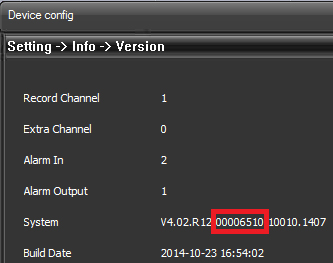
After knowing the firmware version of your IP camera, you may want to know the meaning of firmware, then break down the version suffix numbers. The version suffix numbers contain 17 digits, they are separated with "." symbol.
000 06 510 . 10010 . 1407
abc de fgh . jklmn . opqr
| abc | OEM Manufacturer ID | |
| de | Platform ID | 00: TI, 01: Hisilicon 16M, 02: Hisilicon 8M (S38), 03: TI (_S models), 04: Ambarella, 05: Hisilicon 16M, 06: Hisilicon 8M (Hi3518E) |
| fgh | Compile Version | |
| j | Cloud Service | 0: No; 1: Yes |
| k | Basic Video Analytics | 0: No; 1: Yes |
| l | Advanced Video Analytics | 0: No; 1: Yes |
| m | ONVIF Server (IPC) | 0: No; 1: Yes |
| n | ONVIF Client (NVR) | 0: No; 1: Yes |
| opqr | R&D version |
2# Download latest firmware for your IPC
Links below are all expired, please click IP camera firmware to find and download.
Ideally, you can get the latest firmware from your supplier. However, some manufacturers maybe not willing to offer this service, because using wrong firmware may cause irreparable damage to IP cameras. Note: When you are at the firmware download page. In the upper right corner there is a dropdown list. Choose "English" to download the firmware. The firmware will be updated regularly, you can always find the latest one from below download URL. I recommend you to bookmark this article.
3# How to view video stream on Firefox, Chrome, Opera and Safari?
These Chinese IP cameras can only be configured using Internet Explorer (IE) browser. Fortunately, you can use any non IE based browsers to view the IP camera main or sub video streams without having access to the camera web interface. Herein we teach you how to use the Google Chrome to access this IP camera video stream.
1. Enable NPAPI plugin first.
- Go to chrome://flags/#enable-npapi
- Choose Enable.
- At the bottom left of your screen, click Relaunch Now.
You can use this flag to run NPAPI plugins until Chrome version 45.
2. Install Quicktime player on your computer
3. Run Google Chrome, input default IP address: http://192.168.1.10:/login.htm to access IP camera video stream.
4# How to reset IP cameras?
Many IP cameras have reset button, just press reset button for 5-10 seconds, the camera will automatically reset to factory status. For IP cameras don't have reset button, you can use software/utility to reset IP camera to factory default when something goes wrong.
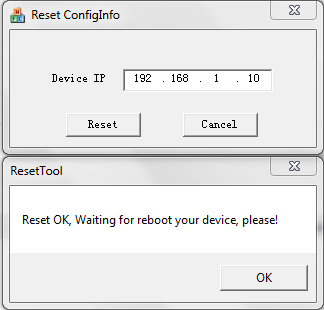
Download the reset utility
{josociallocker} http://support.hkvstar.com/file/ResetTool.zip {/josociallocker}
Simply enter local IP address of your IP camera and the IP camera will reset. The reset will take more than 20 seconds to complete then reboot. Once the utility displays Reset is OK. The username and password will reset to default (user: admin; password: blank/empty). All settings will be set to factory default including the IP camera accessing URL (192.168.1.10).
5# How to access the video stream via RTSP?
You can play IP camera video stream on VLC player and Quicktime player. To play video stream via RTSP for Hisilicion IP cameras, you need to use below URL:
Sub-stream (352x240 MJPEG):
rtsp://192.168.1.10/user=User&password=Password&channel=1&stream=1.sdp?real_stream--rtp-caching=100Main-stream (1280x720 HD):
rtsp://192.168.1.10/user=User&password=Password&channel=1&stream=0.sdp?real_stream--rtp-caching=100The tutorial to play RTSP video stream: http://www.unifore.net/ip-video-surveillance/how-to-play-rtsp-video-stream-of-ip-cameras-on-vlc-player-quicktime-player.html
6# How to access IP cameras via Telnet?
Authorized users can access IP cameras via Telnet protocol. This is a hidden interface for Hisilicon IP cameras. This can be an alternative if you failed to access IP cameras from other methods including using web interface, Device Manager software, CMS software.
For Linux users, you can use Telnet to access IP camera using the root password. Then type a netsat command, in Telnet. You can see 9527 port has been opened by this network camera.
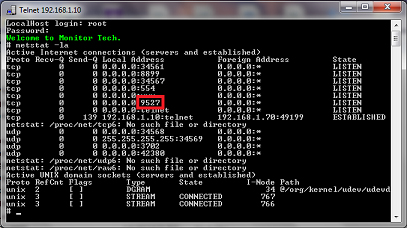
For windows users, you can use Putty software to access IP camera.
1. You can download putty software from this here: http://www.putty.org/
2. After install putty in your computer, run the software and follow these instructions below, to access.
Type IP camera URL into Host Name, choose port 9527, then select "Telnet" as the connection type.
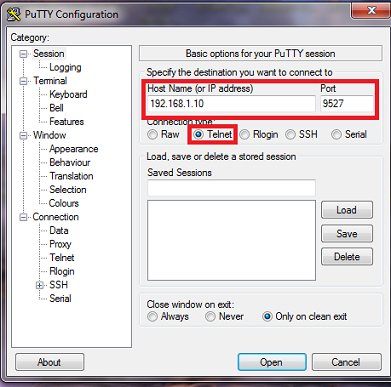
Click on the "Terminal" Category menu option on the left, check the checkbox of "Implicit CR in every LF".
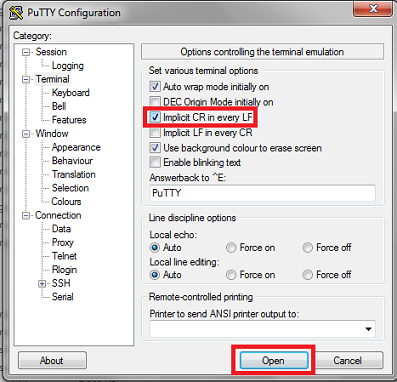
Click "Open" button, A new command window will open and you can use the return key. Wait a prompt asking for username and password, enter a valid Admin User Id and Password.
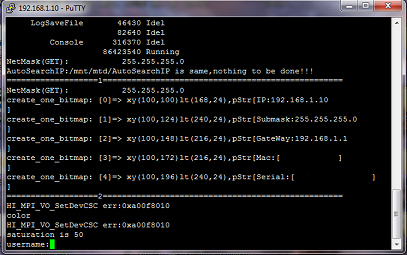
Once you have logged in, type "help" and you will see all available commands for this IP camera.
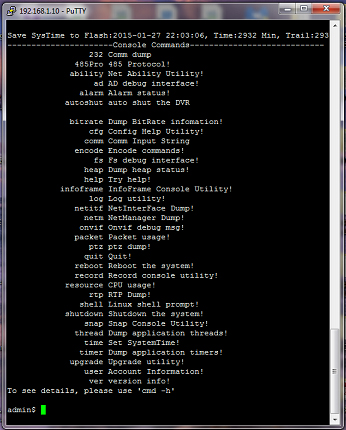
Telnet is very useful to debug the IP camera, especially when you can't access IP camera from other methods. However, Telnet is vulnerable for possible hacking, since the data transmission is not encrypted. Currently, there is no way to disable Telnet interface or disable port 9527.
Last, when you use RTSP link for public use, you may want to expose the real password which could be used to change IP camera configuration via web interface. You can use the cryptographic hash of the camera password as the camera RTSP password to access video stream.
To know the cryptographic password of your IP camera, you need to use the command: user -user
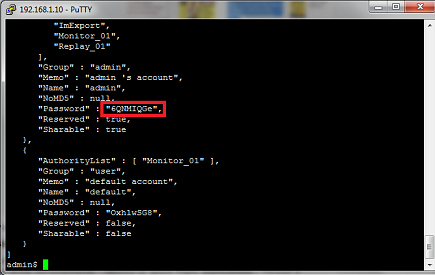
This will dump the user credentials of camera including the user password harsh. Once you get the hashed password, you can put it in RTSP URL instead of exposing the real admin password.
rtsp://192.168.1.10/user=admin_password=6QNMIQGe_channel=1_stream=0.sdp?real_streamTags: IP Camera